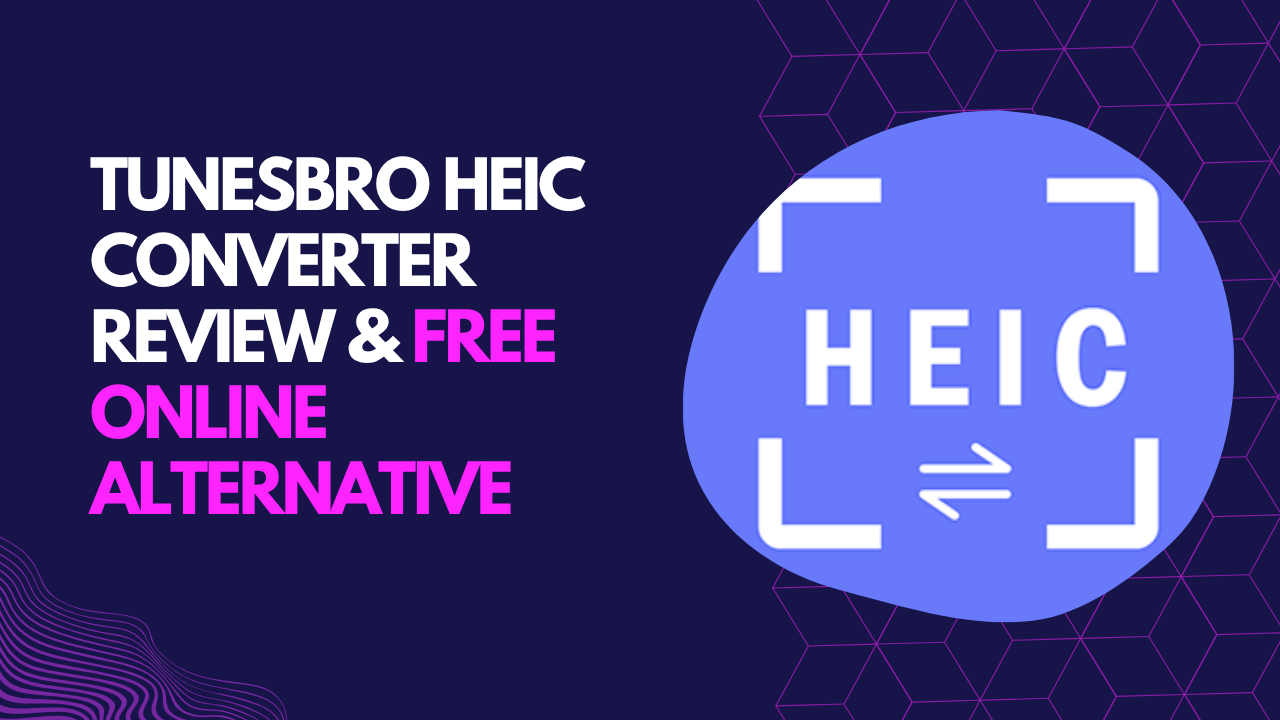HEIC files — Apple’s image format — can be a pain when you're trying to open or share them on non-Apple devices. If you’ve been looking for a reliable tool to convert HEIC to JPG or PNG, you’ve probably come across the TunesBro HEIC Converter.
But is it really your best option?
In this guide, I’ll walk you through what TunesBro offers, where it shines (and where it doesn’t), and introduce you to a completely free, no-download alternative: Imagetica HEIC Converter. Whether you're a student, designer, freelancer, or just need to share iPhone photos quickly — this article has you covered.
What is TunesBro HEIC Converter?
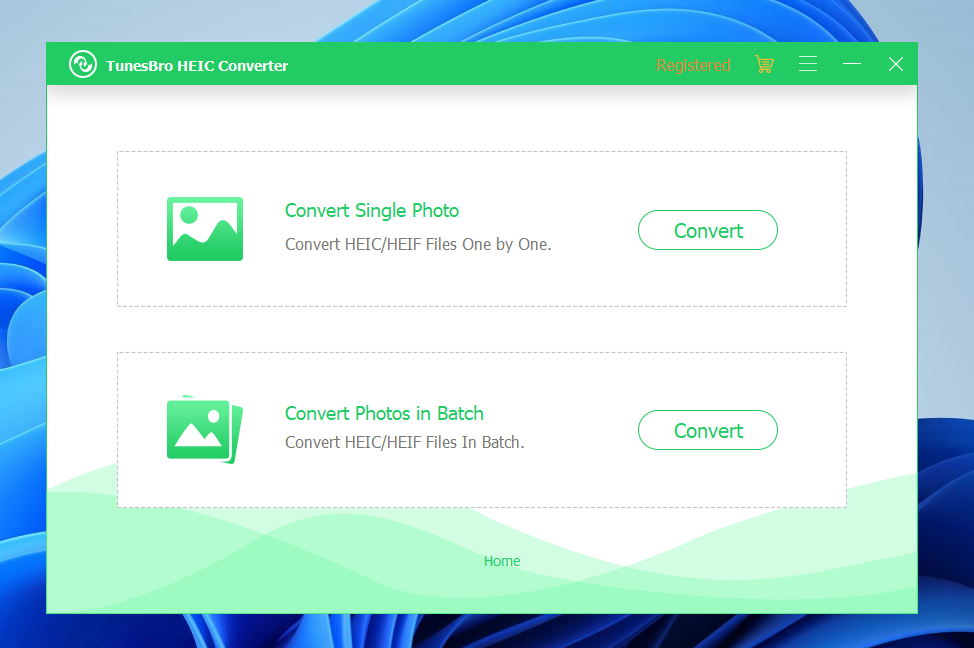
TunesBro HEIC Converter is a desktop software (Windows/macOS) that helps you convert HEIC files to more universally supported formats like JPG or PNG. It's known for:
- Batch conversions
- Keeping image quality intact
- Offering limited free conversions (with full features behind a paywall)
It’s a decent tool — but it’s not perfect.
Drawbacks of TunesBro:
- Requires software download & installation
- Not free beyond trial use
- Can’t be used quickly on mobile
- Not ideal for casual users who just want a simple online solution
Free Online Alternative: Imagetica HEIC Converter
Meet Imagetica — a fast, modern, and 100% free image conversion tool you can use directly in your browser.
Why Choose Imagetica:
- No software download required
- Works on any device (mobile, desktop, tablet)
- Supports HEIC to JPG, PNG, and WebP
- Clean, ad-light interface
- Always free — no limits, no hidden fees
Comparison: TunesBro vs Imagetica
· 🔄 Requires Download
· TunesBro: ✅ Yes
· Imagetica: ❌ No — 100% browser-based
· 💸 Free Version Available
· TunesBro: ⚠️ Limited trial
· Imagetica: ✅ Completely free, unlimited usage
· 📱 Works on Mobile Devices
· TunesBro: ❌ Mostly desktop only
· Imagetica: ✅ Fully responsive, mobile-friendly
· 🆓 Watermark-Free Conversions
· Both: ✅ Yes — no watermarks added
· 📂 Batch Conversion Support
· Both: ✅ Yes — convert multiple images at once
· 📺 Ads / Pop-Ups
· TunesBro: ❌ Minimal
· Imagetica: ✅ Clean UI, ad-light experience
· 👶 Beginner-Friendly Interface
· TunesBro: ⚠️ Requires some setup and navigation
· Imagetica: ✅ Instant, intuitive, and easy to use
How to Convert HEIC to JPG Online (Step-by-Step)
Here’s how to use Imagetica to convert HEIC files:
1. Visit: Imagetica HEIC Converter
2. Click 'Upload Image' and select your HEIC file.
3. Choose your output format: JPG or PNG.
4. Wait a second — the tool converts it instantly.
5. Click 'Download' and you’re done!
No login. No download. No stress.
Frequently Asked Questions
Q: Is HEIC better than JPG?
A: HEIC offers better compression and quality, but it’s not supported by all platforms. That’s why converting to JPG is often more practical.
Q: Does Imagetica store my images?
A: No. Imagetica values your privacy — all conversions are processed in-browser or via encrypted upload, and files are deleted shortly after processing.
Q: Can I convert multiple HEIC files at once?
A: Yes! Imagetica supports batch conversions — just upload multiple images and download them in a zip file.
Q: Will I lose image quality?
A: No noticeable loss. Imagetica prioritizes maintaining original image clarity during conversion.
Final Thoughts: Simplicity > Software
While TunesBro HEIC Converter is a solid offline tool, it feels a bit outdated for casual users who want quick results on the go.
That’s why Imagetica is becoming the preferred choice for:
- Bloggers resizing iPhone images
- Students submitting documents online
- Developers needing quick format changes
- Anyone avoiding bloated software installs